
|
Examples
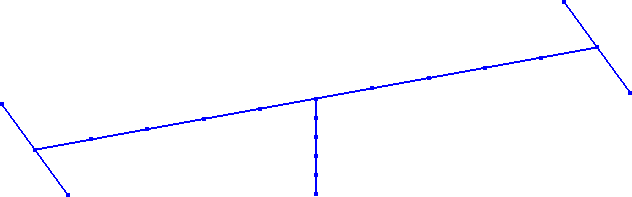
Fig. 1: Single-Bent Bridge
Click the link below to download the input file:
Download Ex1.zip
Steps on how to run Example 1:
1) After downloading the above file, unzip it to a convenient location (folder). After unzipping the .zip file, you will see a file named Ex1.msb.
2) Start MSBridge, click File in Menu and then click Open Model to open the Ex1.msb file.
3) Click File in Menu and then click Save Model As to save to a different name (prefered).
4) Click Execute in Menu and then click Save Model & Run Analysis to run the finite element analysis.
5) When the analysis is complete, a window will pop up to display the deformed mesh.
6) Click Display in Menu and then click other (enabled) menu items to see more output. For more information, see the user manual.
This example performs a single 3D earthquake motion simulation of a single-bent bridge (Fig. 1).
Click the link below to download the input file of Example 2:
Download Ex2.zip
Steps on how to run Example 2:
1) After downloading the above file, unzip it to a convenient location (folder). After unzipping the .zip file, you will see a file named Ex2.msb and a folder called Ex2_brfiles.
2) Start MSBridge, click File in Menu and then click Open Model to open the Ex2.msb file.
3) Click File in Menu and then click Save Model As to save to a different name (prefered).
4) Click Execute in Menu and then click Save Model & Run Analysis to run the finite element analysis.
5) When the analysis is complete, a window will pop up to display the deformed mesh.
6) Click Display in Menu and then click other (enabled) menu items to see more output. For more information, see the user manual.
Click the links below to download additional input files for Example 2 (for Motion Sets 1, 2, 3 & 4, all sampled at 0.02 seconds of time step):
Download Ex2_MotionSet1.zip (3.2 MB)
Download Ex2_MotionSet2.zip (5.2 MB)
Download Ex2_MotionSet3.zip (3.9 MB)
Download Ex2_MotionSet4.zip (9.7 MB)
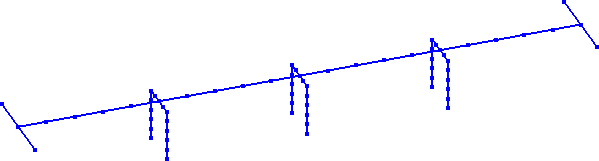
Fig. 2: A 4-Span Bridge
Click the link below to download the input file:
Download Ex3.zip
Steps on how to run Example 3:
1) After downloading the above file, unzip it to a convenient location (folder). After unzipping the .zip file, you will see a file named Ex3.msb.
2) Start MSBridge, click File in Menu and then click Open Model to open the Ex3.msb file.
3) Click File in Menu and then click Save Model As to save to a different name (prefered).
4) Click Execute in Menu and then click Save Model & Run Analysis to run the finite element analysis.
5) When the analysis is complete, a window will pop up to display the deformed mesh.
6) Click Display in Menu and then click other (enabled) menu items to see more output. For more information, see the user manual.
Click the link below to download the input file of Example 4:
Download Ex4.zip
Steps on how to run Example 4:
1) After downloading the above file, unzip it to a convenient location (folder). After unzipping the .zip file, you will see a file named Ex4.msb and a folder called Ex4_brfiles.
2) Start MSBridge, click File in Menu and then click Open Model to open the Ex4.msb file.
3) Click File in Menu and then click Save Model As to save to a different name (prefered).
4) Click Execute in Menu and then click Save Model & Run Analysis to run the finite element analysis.
5) When the analysis is complete, a window will pop up to display the deformed mesh.
6) Click Display in Menu and then click other (enabled) menu items to see more output. For more information, see the user manual.
Click the links below to download additional input files for Example 2 (for Motion Sets 1, 2, 3 & 4, all sampled at 0.02 seconds of time step):
Download Ex4_MotionSet1.zip (3.2 MB)
Download Ex4_MotionSet2.zip (5.2 MB)
Download Ex4_MotionSet3.zip (3.9 MB)
Download Ex4_MotionSet4.zip (9.7 MB)
Motion Set 1: These 100 motions were obtained directly from the PEER NGA database and all files have been re-sampled to a time step of 0.02 seconds. This PBEE motion ensemble (Medina and Krawinkler 2004) obtained from the PEER NGA database (http://peer.berkeley.edu/nga/) consists of 100 3D input ground motions. Each motion is composed of 3 perpendicular acceleration time history components (2 lateral and one vertical). These motions were selected through earlier efforts (Gupta and Krawinkler, 2000; Mackie et al., 2007) to be representative of seismicity in typical regions of California. The moment magnitudes (Mw) of these motions range from 5.8-7.2 (distances from 0-60 km). The engineering characteristics of each motion and of the ensemble overall may be viewed directly within MSBridge. Alternatively, a pdf file may be downloaded, showing these characteristics (for these motions at their original sampling time step, please click here to download the pdf file, 42 M in size). The provided ground motions are based on earlier PEER research (Mackie and Stojadinovic 2005).
Motion Set 2: These motions (160 in total) were developed by Dr. Kevin Mackie from the 80 motions of Set1 (excluding the 20 motions of Set1 in the bin NEAR), to account for site classification.
Motion Set 3: These motions (80 in total) were developed by Dr. Jack Baker for PEER. Additional information about these motions is available at the website:
http://peer.berkeley.edu/transportation/projects/
Motion Set 4: These motions (260 in total) include the above Set2 and Set3 as well as the additional Bin NEAR of Set1.
Once an input motion data set is specified, MSBridge will extract/calculate Intensity Measures (IMs) for each of these motions. In total, 11 different Intensity Measures are defined for each motion (and presented to the user in table and graphical forms), including quantities such as Peak Ground Acceleration (PGA), Peak Ground Velocity (PGV), Arias Intensity (AI), and so forth.